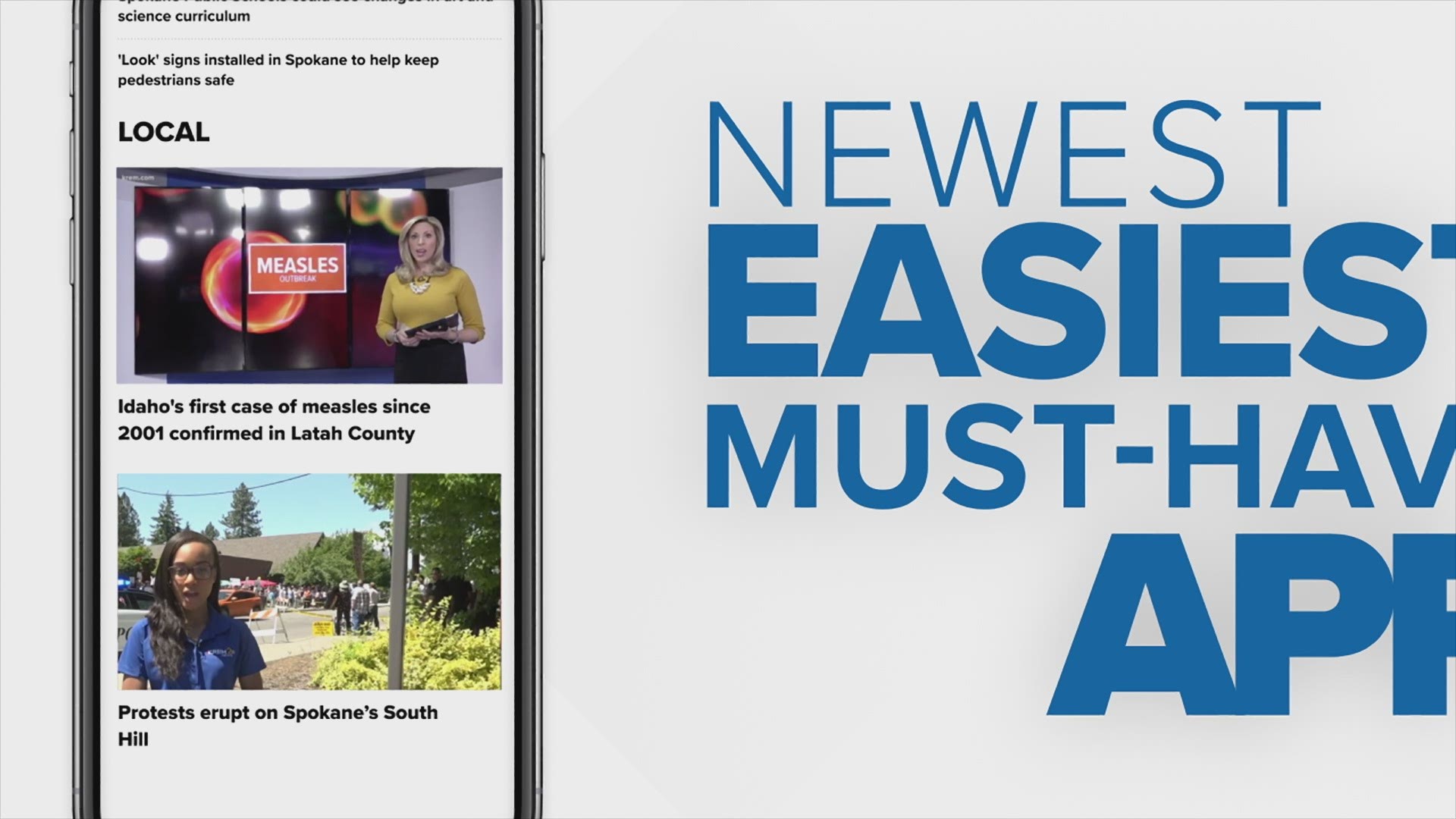The KREM.com team is very well aware that when we send a push alert, we’re essentially invading one of the most private places in your life with content we think is important.
In the new KREM 2 News app you get to finally customize your experience – from the kinds of stories you prefer to what locations you want to know the weather to what notifications appear on your phone lockscreen. We can help tailor the news we’re delivering to you to what you’re interested in.
Here’s how it works: Open the KREM 2 app (if you don’t already have it, you can find it on iTunes and in the Google Play store).
Before we forget, to get to the weather and live video sections of the app, you must scroll down to make the navigation bar appear at the bottom. We've already heard you on this... scrolling down isn't natural! Soon the navigation will always appear at the bottom of the app.
WEATHER FORECASTS
Open Weather and tap on the city location icon found at the top of the screen right under the orange tab to open the radar. Then, select Add Location and fill out the form that opens. To make your new location the default weather forecast, click the pencil icon found under the location's temperature. And, that's it!
FAVORITE TOPICS AND NOTIFICATIONS
Next, select the topics you want to follow and notifications you want to receive. You will find topics and notification settings in the menu, by tapping the three line icon in the upper left of your screen.
The topics you favorite by tapping on the star by each one will appear at the top of the screen for easy access next time you open the app.
If you select four or more topics they will appear right on the homepage of your app.
At the bottom of the topics page, you will find a button to Manage Topic Alerts and Notifications. You can choose to receive notifications on your favorite topics or choose topics that you only care about when there's breaking news.
CHANGING YOUR FAVORITES ALERTS
Let's say you signed up for alerts, but aren't exactly stoked about the content we're sending you. You can change which alerts you're signed up for at any time by going to back to the settings in the app.
To no longer have a topic appear as a favorite, tap the star to unselect it.
FREQUENTLY ASKED QUESTIONS
WHERE IS THE TRAFFIC MAP?
A link to the live traffic map is right on the homepage in the Commuter Outlook section.
WHERE CAN I VOTE IN LIVE POLLS?
We often run Vote Now polls in our live shows. The poll section is right below Commuter Outlook on the homepage.
WHERE IS THE LIVE NEWSCAST?
All videos are found in the Watch section, again the navigation bar to Weather and Watch appears at the bottom of your screen when you scroll DOWN. Once you have the navigation bar, tap Watch. Whenever KREM 2 has a live program, the live show will be right at the top of the Watch section.
If you have more questions, drop us a line at newsdesk@krem.com -- we're always working to get better. If you're having technical issues with the app, please send us this information:
- Make and model of your phone or tablet.
- Software version on your device.
- When possible, include screenshots that show the issue.